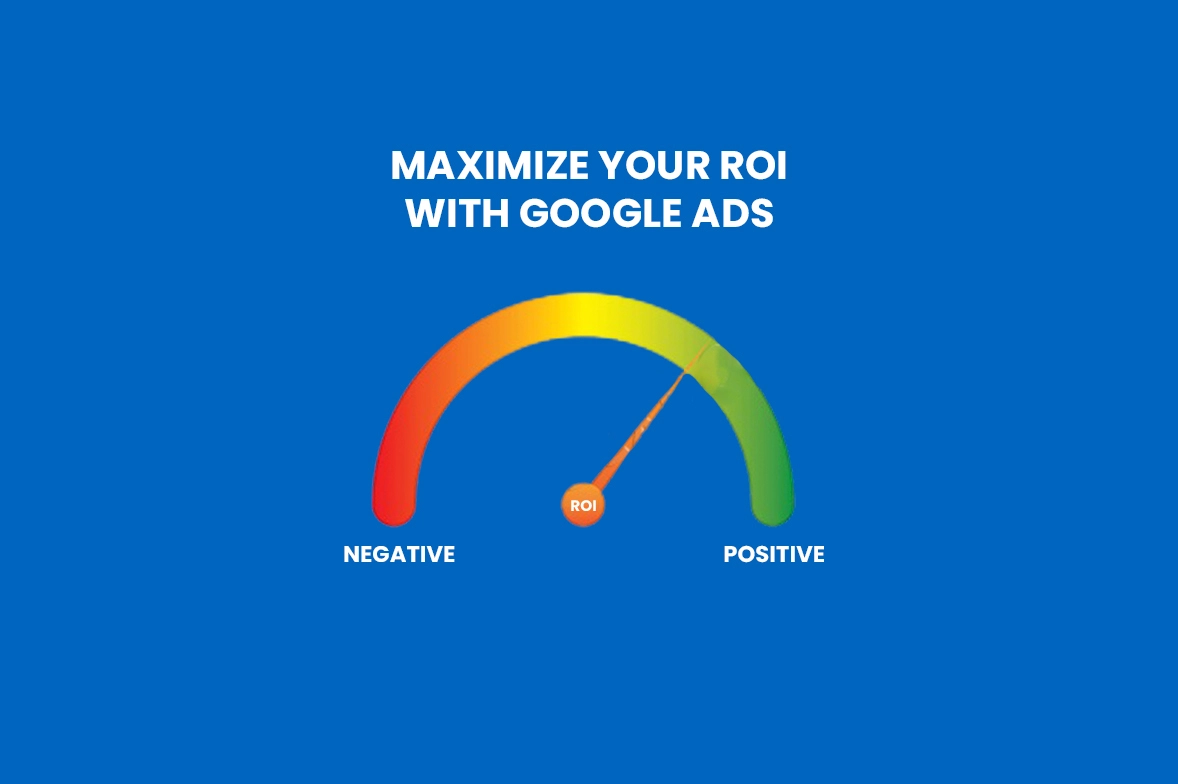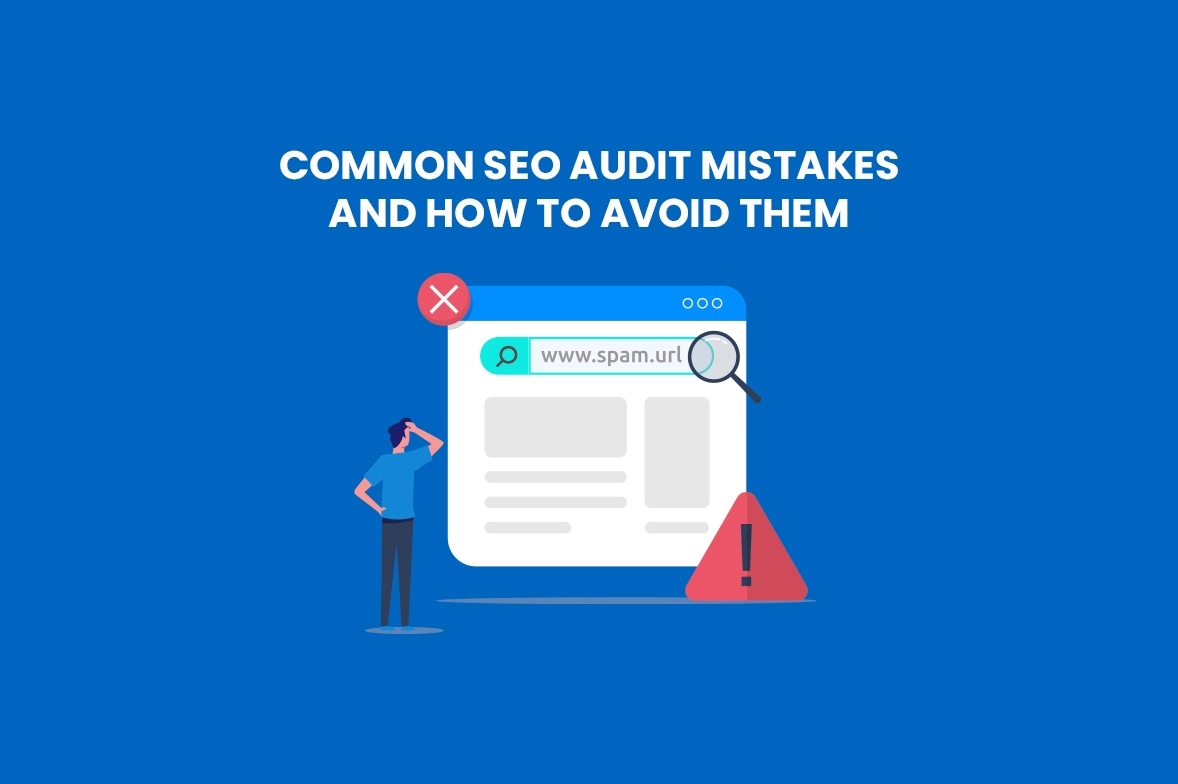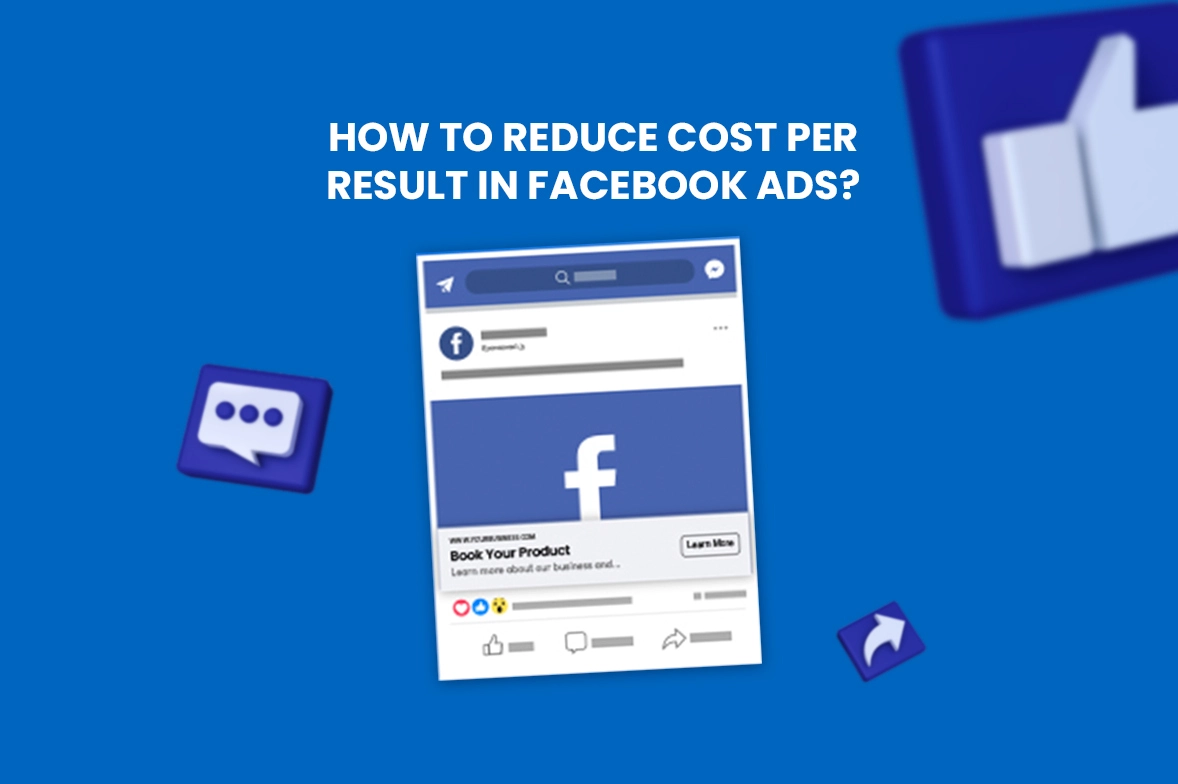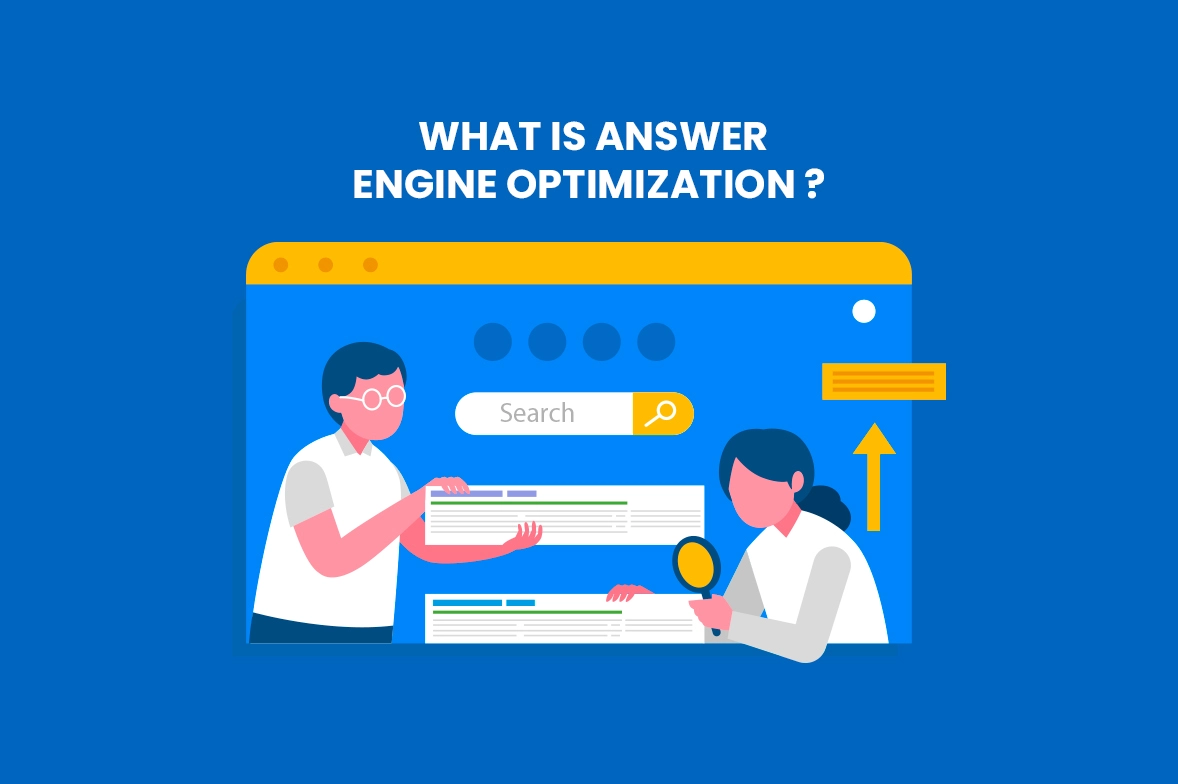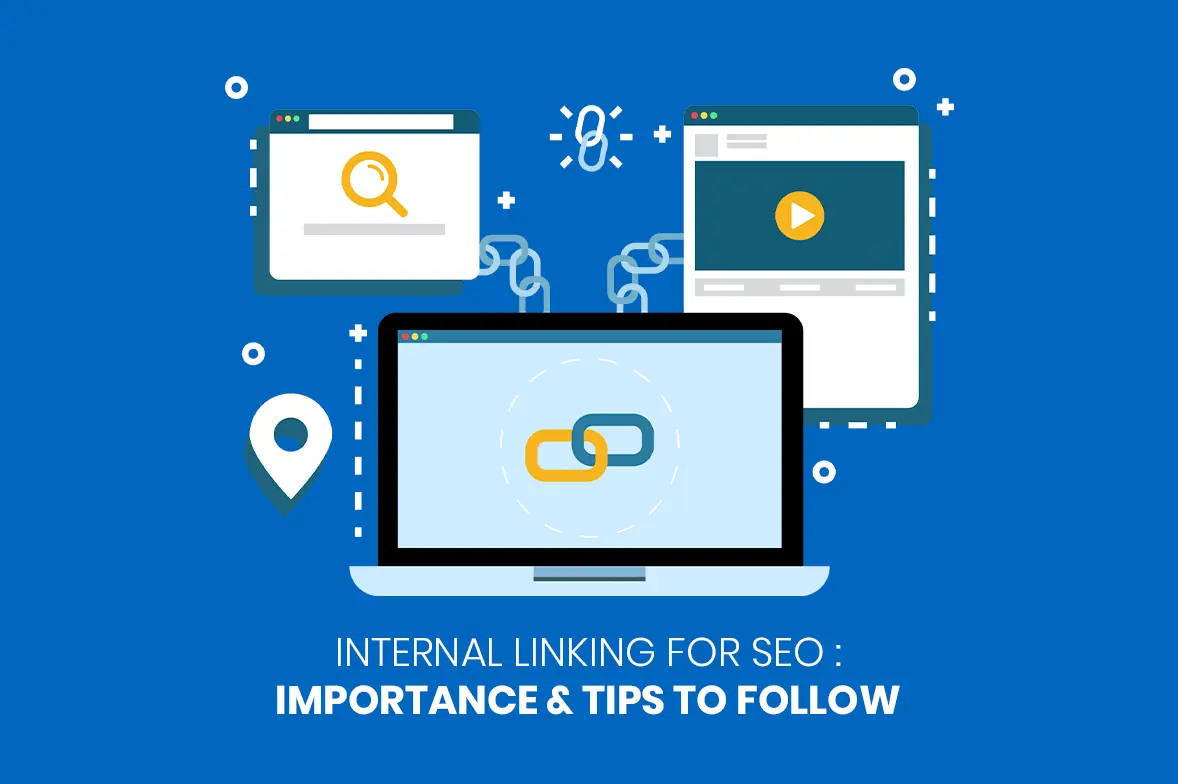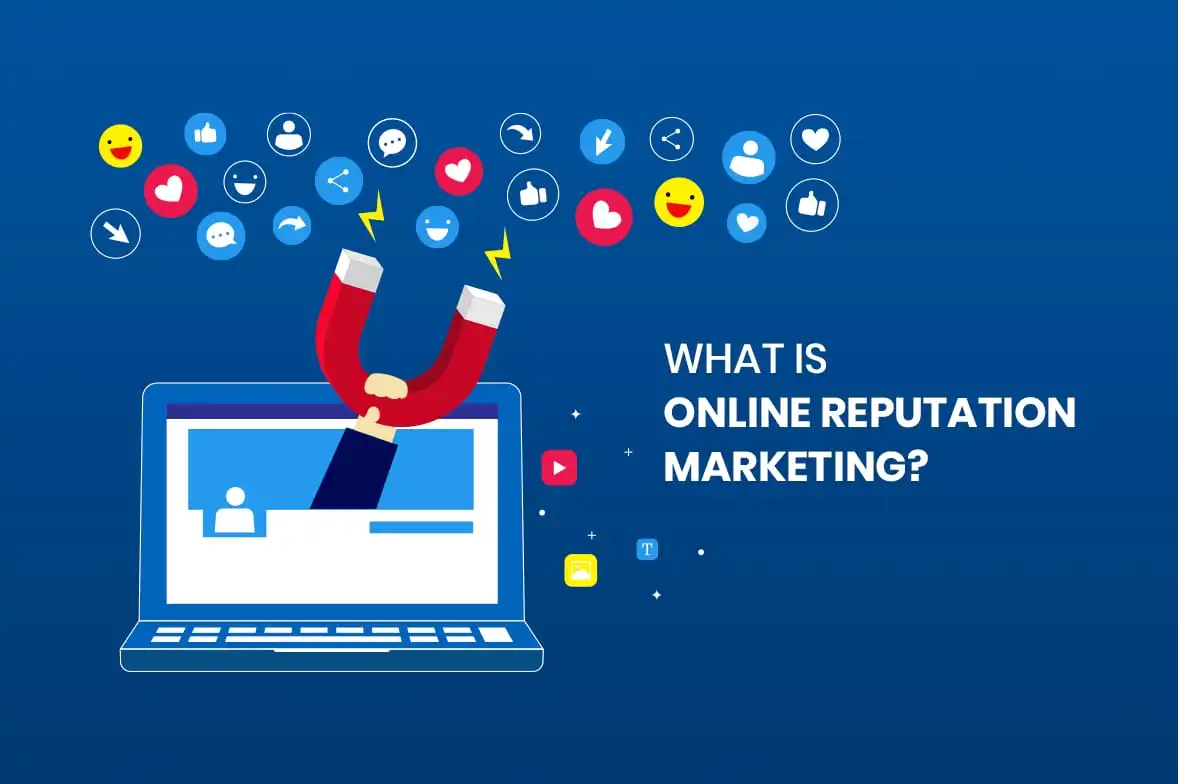The Basics of Instagram’s Branded Content – Part 2
Continu’d…
1. Steps to Tag a Business Partner Account for Insta Feed Post
Once the basics for setting up a Branded Content are done, you can move on to the next level – tagging brands in your content!
Create an Instagram post as you always do and upload an image or a video with captions, tags, and location. Before posting it, add your Branded Content partner.
Go to the Advanced Settings at the bottom of the uploaded screen.
Next, tap on the Tag Business Partner. In the search bar (in case of more than one), add the name of the partner, and select the required one. Next, return to the Advanced settings screen, and you could also allow your partner to promote the post by enabling the option before exiting.
Once the Branded content is posted, you are not allowed to post this elsewhere.
2. Tag a Business Partner Account for Insta Stories
So, let’s have a look at the scenario for Instagram stories.
Create the Insta story as usual with the stickers and the text as usual.
Next, add your Branded Content partner ->tap on the chain link icon at the top of the story post -> then click on Tag Business Partner.
Search for the account in the search bar. Eligible accounts are highlighted, while the ineligible ones are unresponsive. After the selection of the required account, you can return to the link options page.
Once you finish editing the story, upload it as you normally would to your account. The “Paid Partnership” will appear at the top.
3. Review Branded Content Posts
You will receive notifications once you have been tagged as an Instagram Branded Content partner. Go to the Notifications tab on Instagram -> the Branded Content icon indicates the number of notifications received.
Click on the Notifications tab to see who and what content was tagged in the next screen. On the feed post, click on the three-dotted button in the upper right for more options like reporting the post, sharing the post and the link, and much more. The same option is available in Instagram stories.
If you remove yourself from the posts as a tagged partner, you will no longer be able to view the post insights.
4. Instagram Branded Content Insights
Once the post is published, check out the insights and the steps are given below.
- To review insights for Branded Content that was Created
You can see the complete insights for the feed post just as in the normal posts.
To view the post’s performance:
For Feed post -> View Insights button underneath the post.
For Stories -> Click on Seen By button at the bottom-left corner
- To review insights for the Branded Content you were tagged in
You have to use the Facebook Brand Collabs Manager to view the post’s insights once you are tagged as a branded content partner for any of the posts as they are unavailable on Instagram.
Log in to Brand Collabs Manager -> Navigate to Insights tab -> will find two tabs: Tagged Post, Published Posts.
The Tagged Posts, has all the posts, feed posts and stories that you are tagged in, will reveal information on the published date, the account that created the content, the preview, and the basic performance metrics of the post.
The one who created the story can view the number of taps or website clicks were generated. But the account that was tagged cannot view the data from the Brand Collabs Manager. The story insights are available for tagged partners in Brand Collabs manager for 14 days.
The tagged partner can view simple insights like post clicks, post reach, and the number of reactions, comments, and shares for a feed post.
If you decide to use the features of the Branded Content, please ensure to follow the Instagram policies and the tool. Ensure that the creator of the posts that you are tagged send you screenshots of the post’s insights from their account so that you know your ROI on these collaborative journeys. Give us a call to know more!
Anuja Benny
Anuja is a skilled content writer with 4 years of experience crafting engaging and impactful content. She has a knack for delivering clear and audience-focused writing through blogs, articles, copies, technical writing, case studies, and so on. With a keen eye for detail, she is dedicated to delivering high-quality content to connect with the right audience.